Make sure the buildings sit firmly on the ground to avoid small gaps.
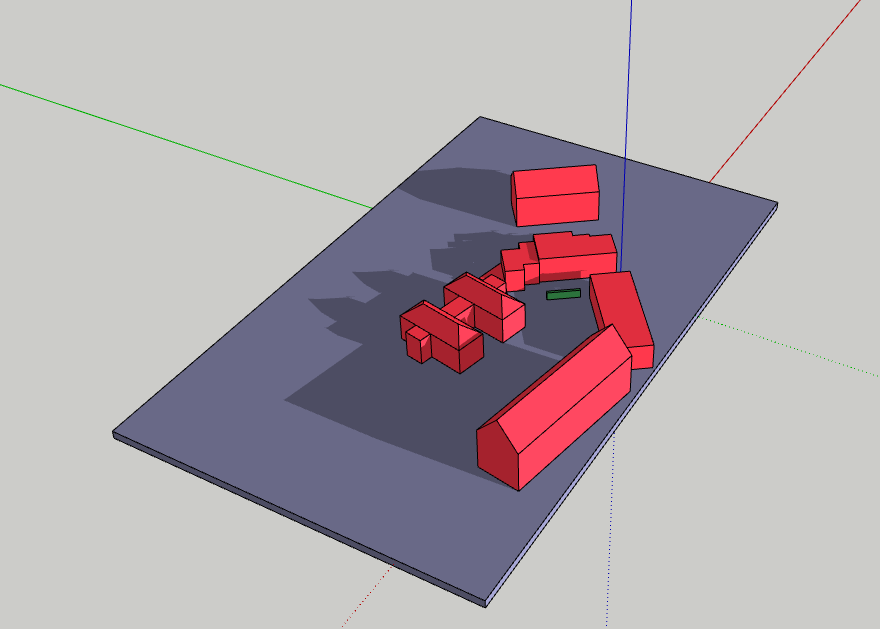
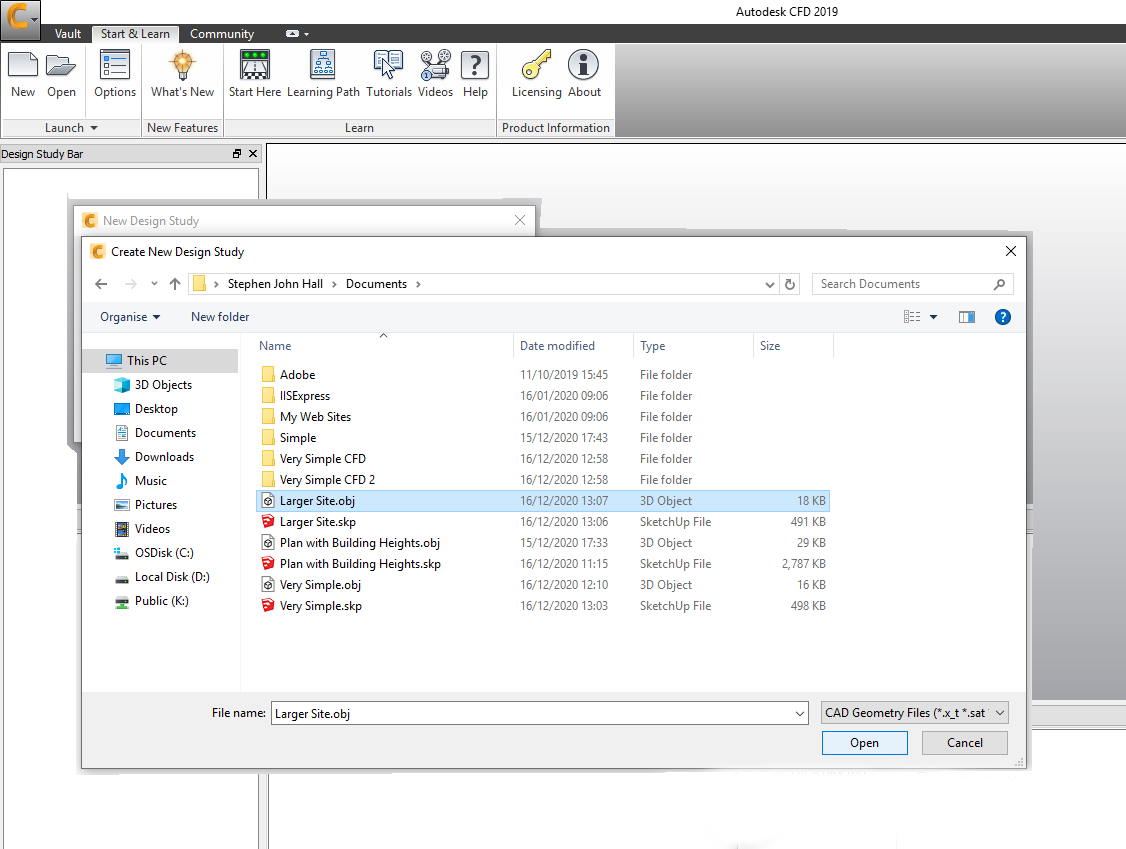
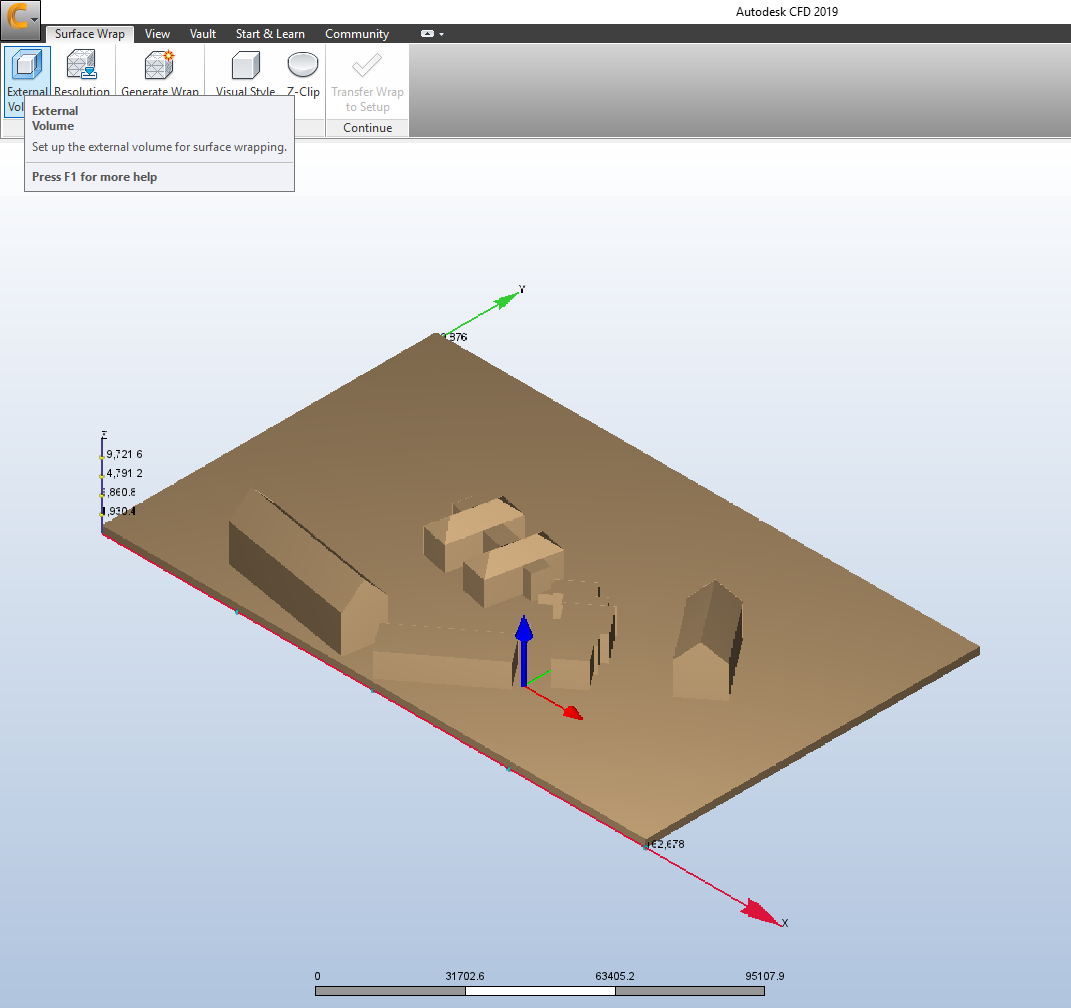
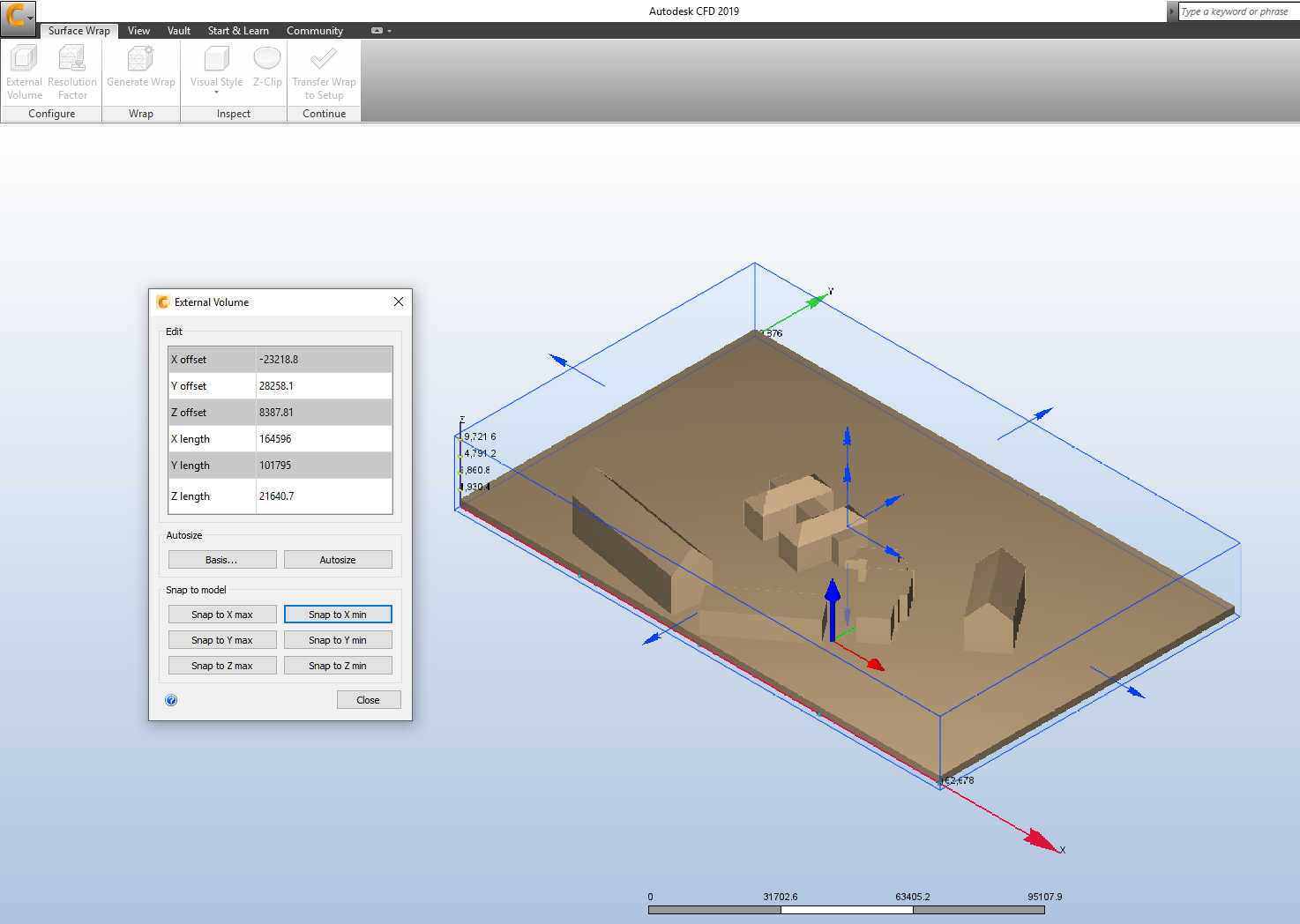
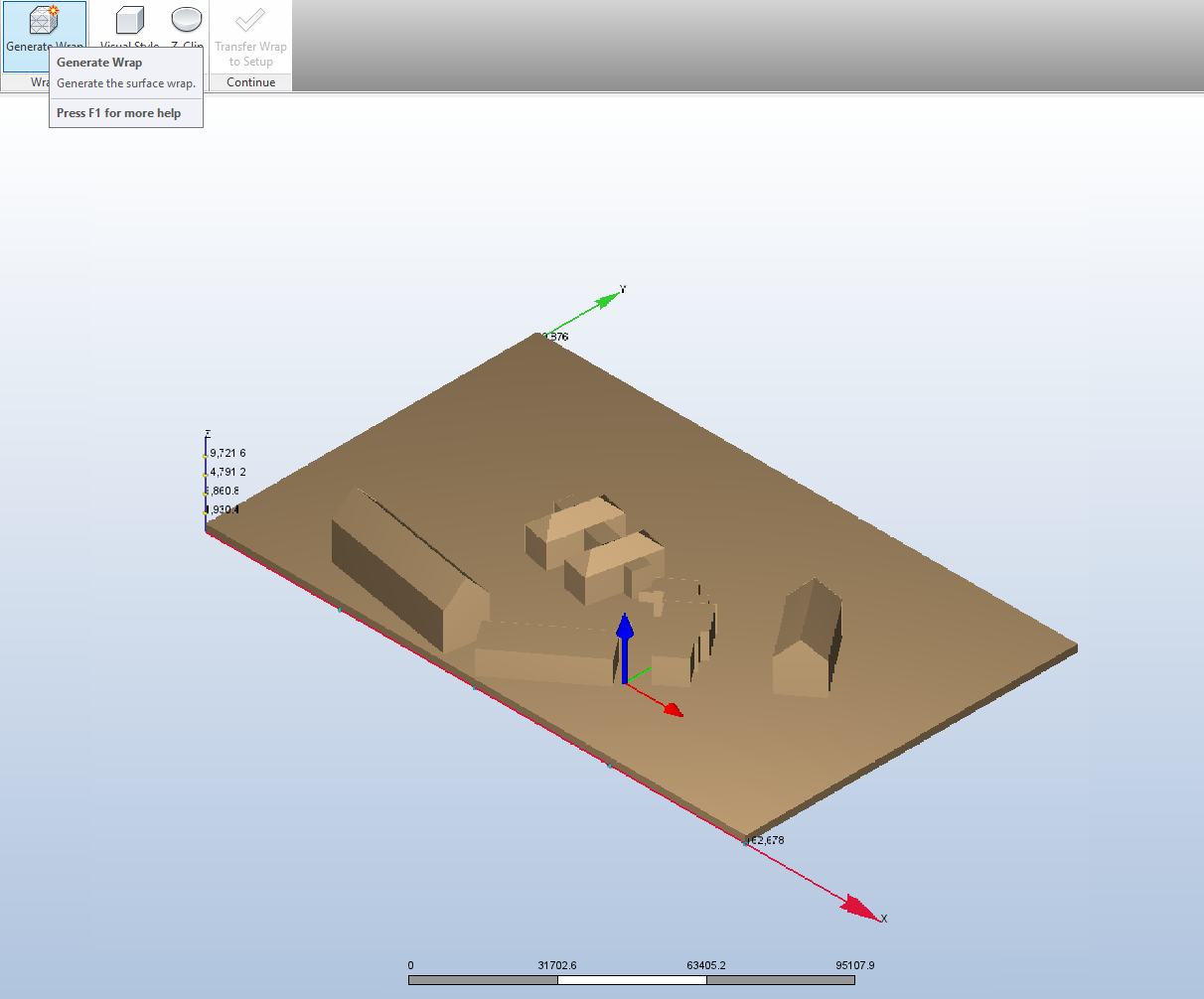
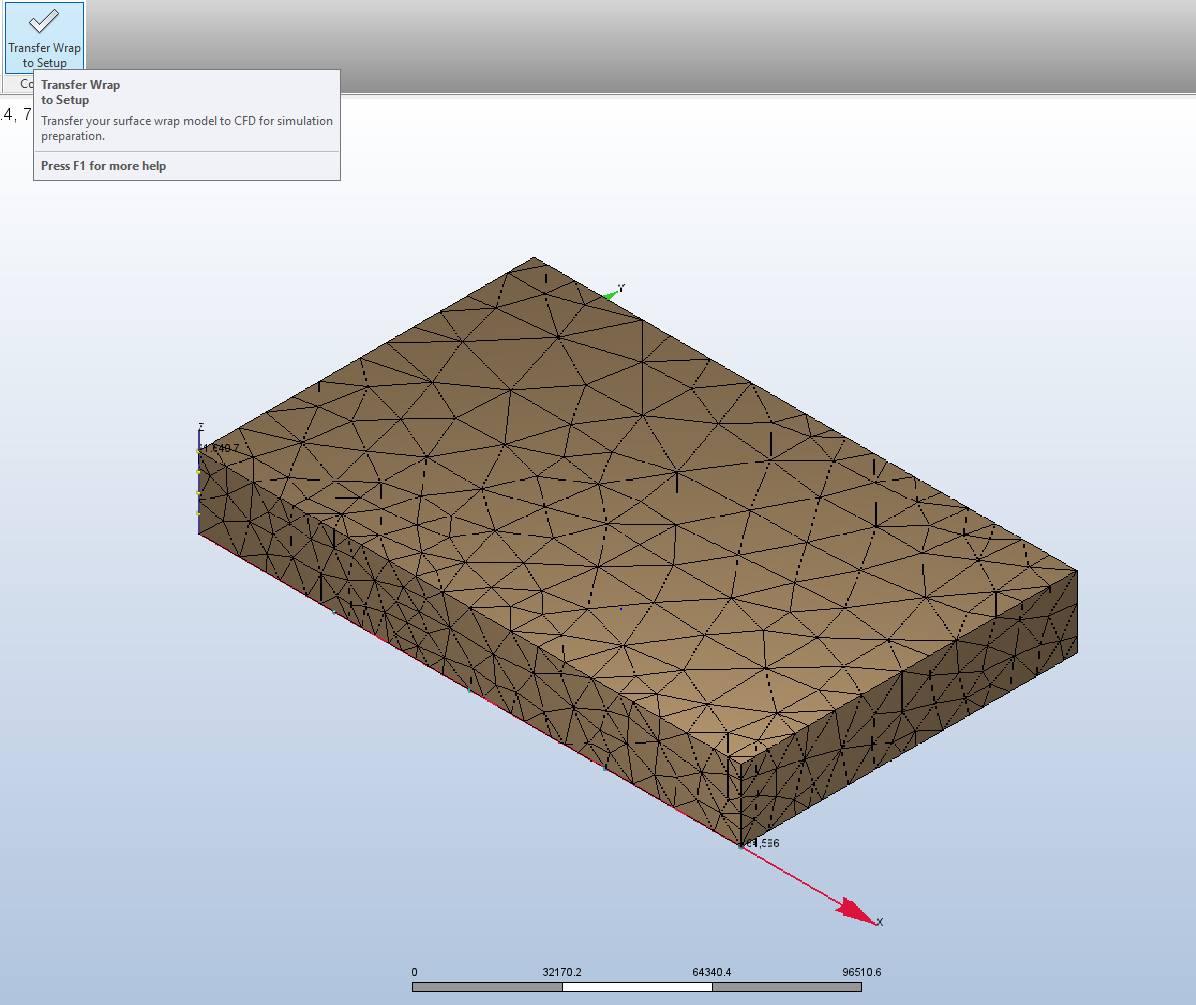
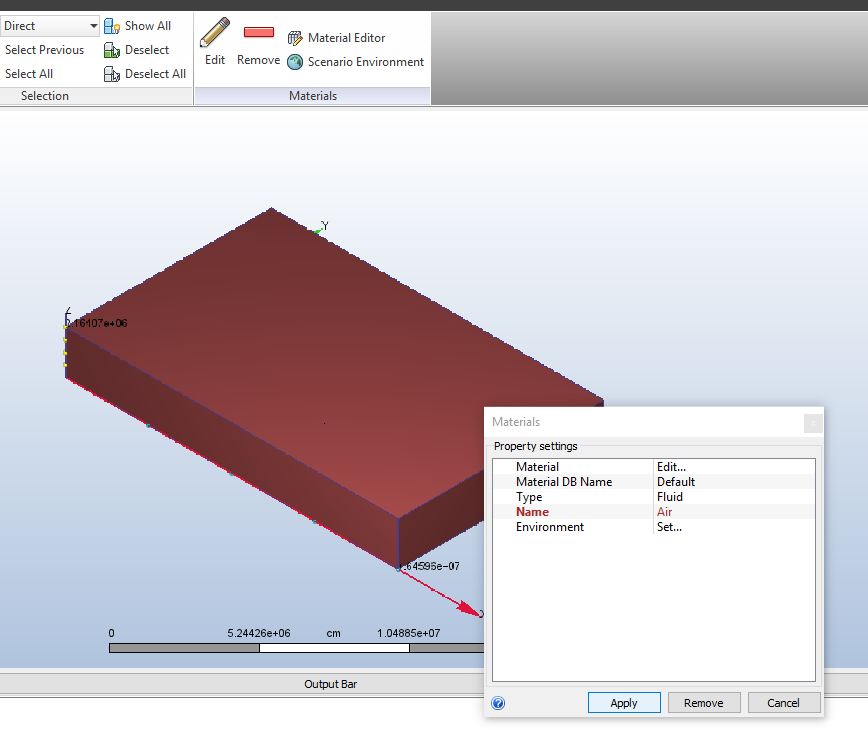
Also from the right click menu select outline mode.
Then right click on the buildings and set the type to solid and name to brick or concrete.
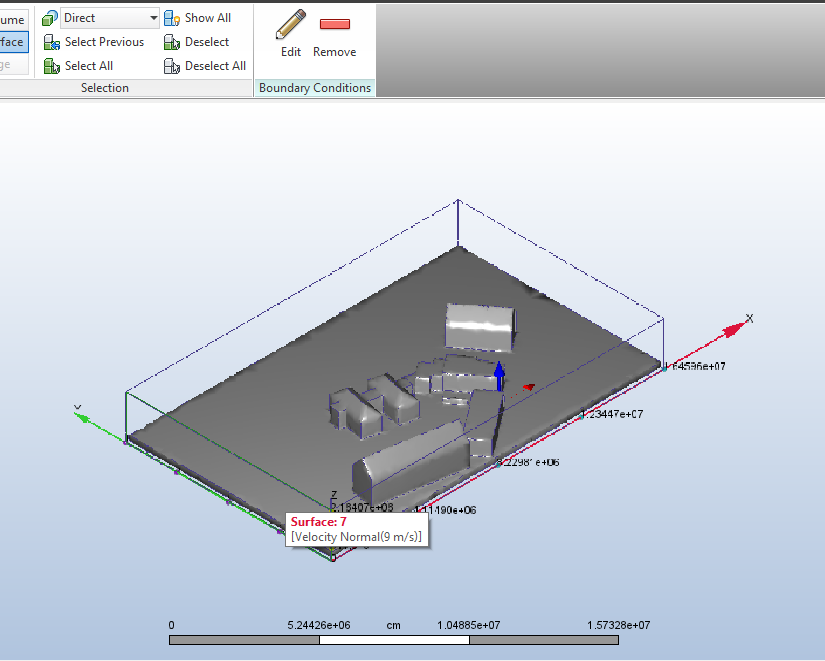
On the opposite surface set the pressure to zero.
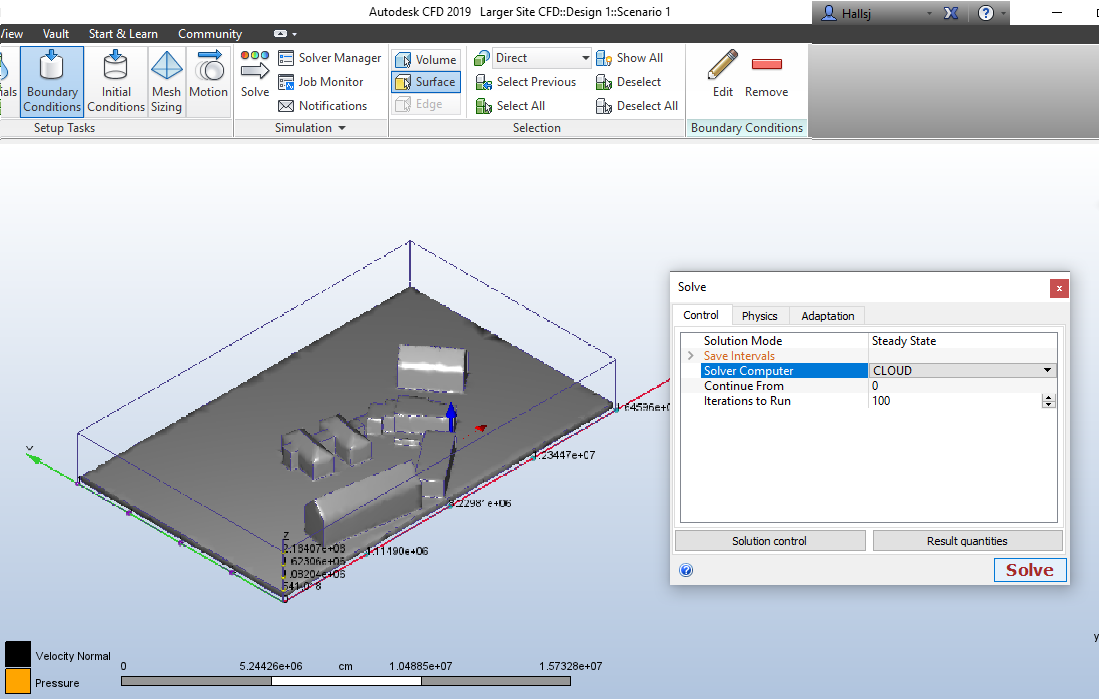
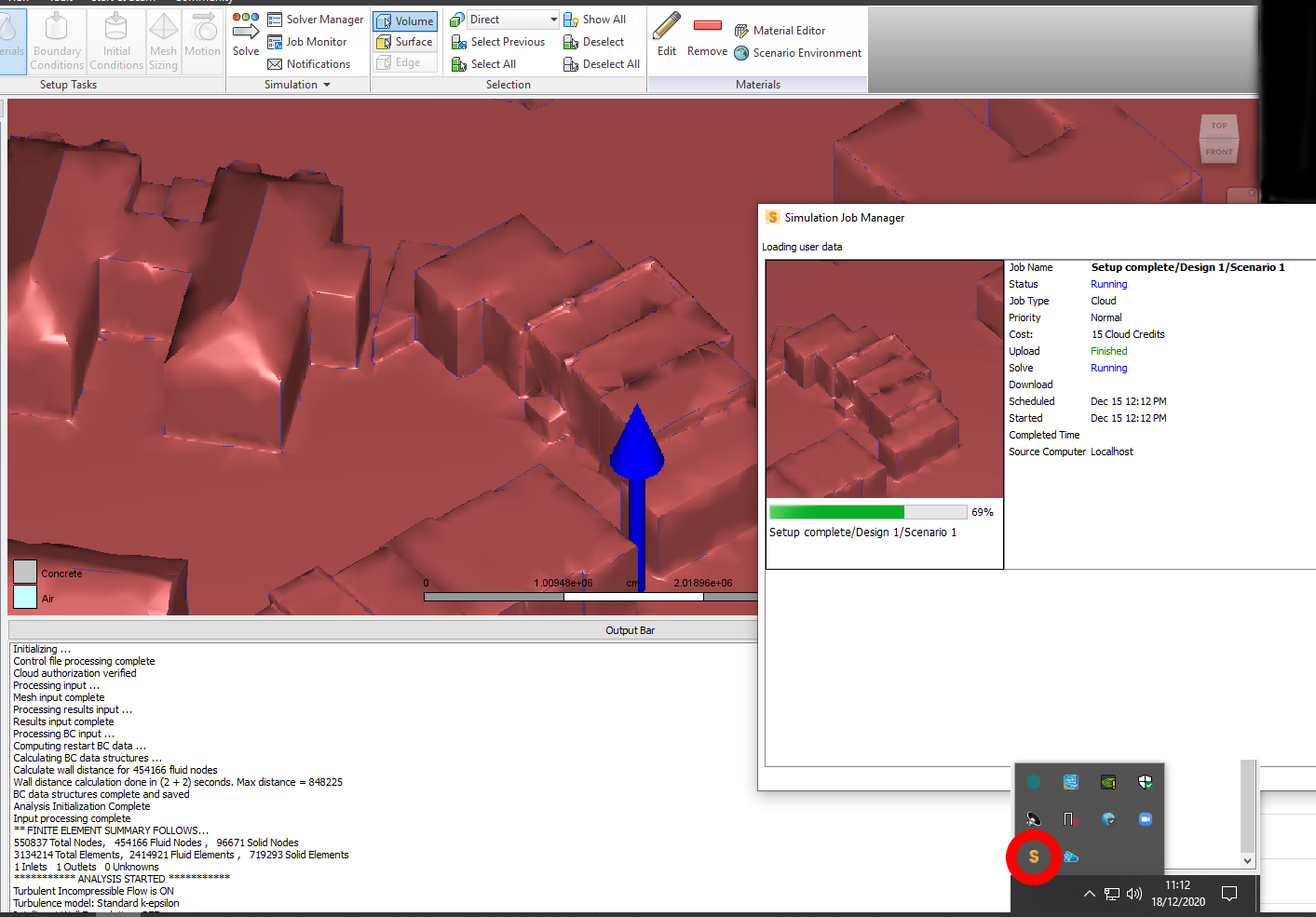
Many of the sharp corners have been smoothed in the image above.
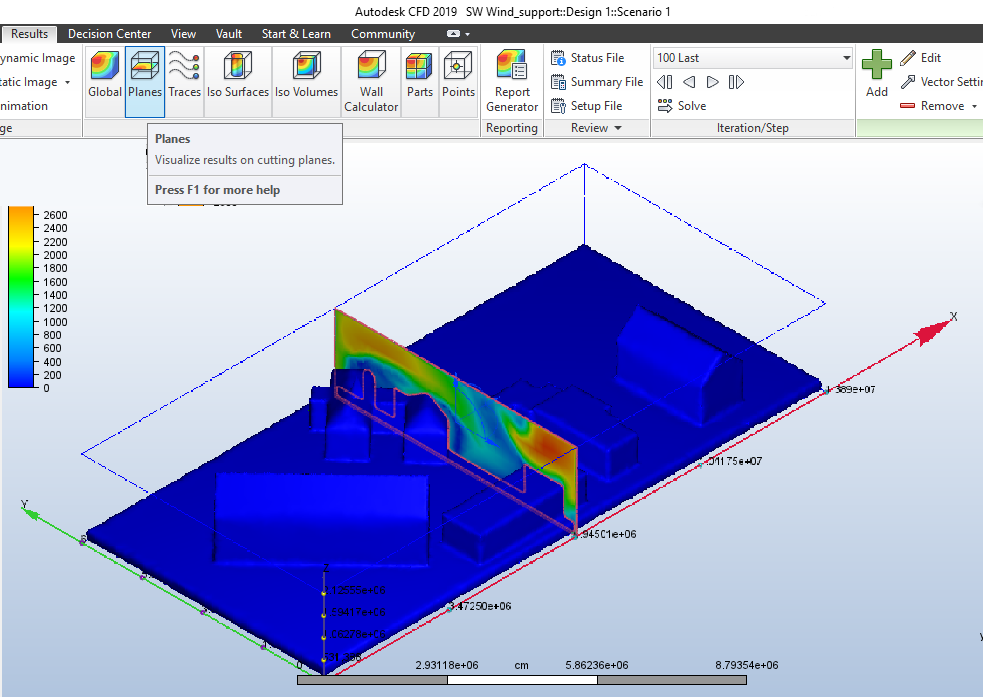
Choose planes or traces as the result type, each can be moved and rotated as required
By dragging the arrows or the angles.
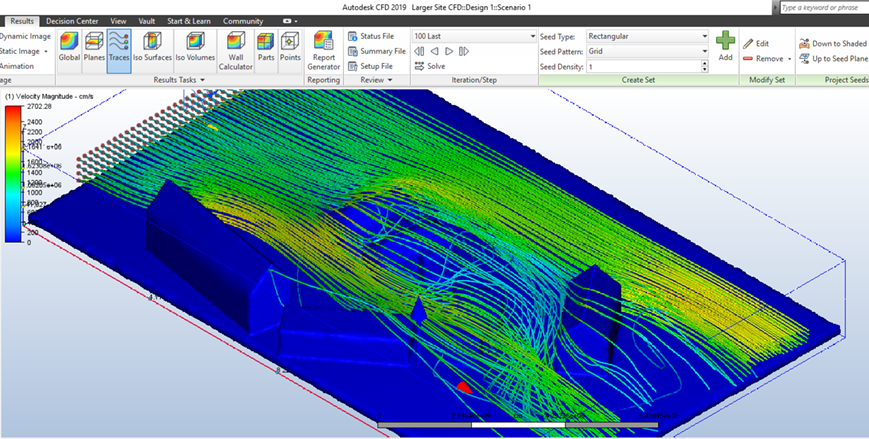
Right click on the results to hide, remove or edit.
If Solve still fails, try scaling your model at 1:10 or 1:100, don't forget velocity is affected.
Similitude of speed(V): In agreement with Froude's law, the velocity scale is the square root of the length scale, so:
Scaling a site at 1:100 for CFD
S(V) = S1/2(L) = sqrt(100) = 10 (times slower than in real life)
Velocity is 1/10 of actual @ 1:100
Velocity is 1/sqroot(10) = 1/3.162 of actual @ 1:10.